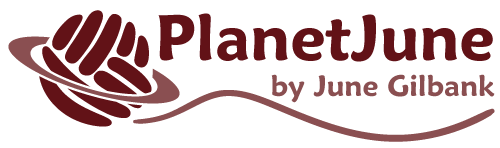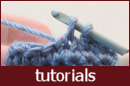I can’t view and/or print my patterns.
You can download your patterns as PDF files from your PlanetJune account (see www.planetjune.com/download for instructions).
Make sure you have a PDF reader (for example, the free Adobe Reader software) installed on your computer or mobile device.
Once you’ve hit the ‘download’ button for a pattern, please wait for a minute without clicking anything else – the pattern PDFs can be large files and it may take a while to open in your browser. Once the PDF has opened, you can save or print it, as you wish.
Go to your Files app, tap iCloud Drive, then tap Downloads, and you should find your PDF files there.
If not, go to your Files app, tap On My iPhone (or On My iPad), then tap Downloads to find your PDF.
- Long-press the download button to bring up the menu, then do a Save as or Download link to save the PDF file correctly.
- In your File Manager, you can rename the downloaded file from “.bin” to “.pdf” and then you’ll be able to open it.
- If you have another browser installed, you can use that.
- Viewing problems: If the text appears to be scrambled, incomplete or unreadable on your screen (and also if you try to print it), please download the file again from your PlanetJune account.
- Printing problems: If you can read the pattern on screen but it looks scrambled or unreadable when you print it, please try restarting your computer and turning the printer off and on again, then try to print the pattern again.
Related Questions:
- How do I download patterns?
- How do I view and/or print my patterns?
- I can’t complete checkout.
- I didn’t receive an order confirmation.
- I didn’t create a PlanetJune account – how do I log in?
- I’ve placed an order but can’t log into my PlanetJune account.
- I’ve found a mistake in your pattern – what should I do?
- My purchases don’t show in my PlanetJune account.
- Oops, I’ve ordered the same pattern twice!
- When will you reply to my email?